OTPF- 4th Edition
- OT Framework now includes telehealth as an intervention.
- Use of technology such as video conferencing, teleconferencing, or mHealth (mobile telephone application technology) to plan, implement, and evaluate occupational therapy intervention, education, and consultation
There has been an update to the OT Framework, and it now lists telehealth as an intervention. This includes the use of technologies such as video conferencing, teleconferencing, or mHealth. mHealth is a mobile telephone application technology. It includes using all of these things to plan, implement, and evaluate occupational therapy intervention, education, as well as consultation.
Occupation-Based Coaching
- “Occupation-Based Coaching diverges from other parent-mediated interventions because it encourages parents to create their own strategies to match their unique circumstances rather than implementing a therapist’s recommendation.”
- This model directly involves caregivers in creating strategies to increase children’s participation in daily activities across natural contexts.
- “Parents were more frequently engaging in child play activities (e.g. imaginary play, playing with toys), and they were trying more skill-based activities (e.g. painting, doing a puzzle) during everyday routines.”
(Little, Pope, Wallisch, & Dunn, 2018)
This study looked at children with autism and their families that received telehealth services and participated in occupation-based coaching. Occupation-based coaching diverges from other parent-mediated interventions because it encourages parents to create their own strategies to match their unique circumstances rather than implementing a therapist recommendation. Instead of relying on what the therapist thinks should be done in terms of intervention, it puts the ball in the parents' court, and it enables the therapist to guide the parent into finding interventions and strategies that will be successful in their environment for their child. This model directly involves the caregivers creating the strategies. With this, the child increases their participation in daily activities across natural contexts. This is outside of the therapy room and clinic and in the natural context in which these occupations are occurring. They found that parents were more frequently engaged in child play activities, such as imaginary play and playing with toys, and they tried more skill-based activities such as painting or doing a puzzle during their everyday routines. When the parents were coached about these occupation-based activities, they found ways to really incorporate these things into daily routines. This was found to be very successful in being delivered through a telehealth model of service.
Parent/Caregiver Collaboration
- Collaboration:
- On-going conversation during the session with feedback during activities
- Reflection at the end of the session as to what went well/needs improvement
- Follow up:
- During the next session verbally or with visual resources
- After the session with an email/phone call
- Shared google file with resources
When you are providing telehealth services, collaboration could be an ongoing conversation during the actual session, providing feedback during the activities, or reflection at the end of the session as to what went well and what needs improvement. This is getting that parent's input and bouncing ideas off of each other. It is helping the parent to problem solve and figure out how the skill acquisition can occur in that natural context. Follow up in the telehealth model is verbally or visually providing resources based on what was talked about before and based on what occurred in the session prior. You can follow up after the session with an email or a phone call, or you could make a shared file with resources. This is really no different than if you were providing the services in the clinic or school. You may not have the opportunity to do that while the session is taking place.
Child Collaboration
- Collaboration:
- On-going conversation during the session with feedback during activities.
- Reflection at the end of the session as to what went well / needs improvement.
- Follow up:
- During the next session visually or verbally.
- After the session with an email if appropriate
Child collaboration is also very important. We are servicing the child and need to be very client-centered in terms of the child's as well as the family's needs. With the child, it is an on-going conversation with feedback during the activities and at the end of the session. During the next session, you might again discuss some visual or verbal resources. And then after the session, you may follow up with an email, if appropriate. If you have older students, they may have their own personal emails. When I collaborate with a child via email, I will often cc the parent as well so that the parents know that I am reaching out and making contact. If you are working on vocational skills with an older student via telehealth, you may give them a list of things to work on prior to the next session. Or, they may talk about college or a transitional program and you follow up with resources based on their interests. You are collaborating with the child and helping them to see what activities they can engage in to help me with their OT goals. Even with the youngest of children, they can talk about things that they like. It is important to make an effort to involve the child in thinking about some of their skill acquisition on an age-appropriate level.
Interdisciplinary Collaboration
- Determine the best method for FERPA/HIPAA compliant collaboration.
It can be a little bit difficult and intimidating to determine the best way to collaborate with other professionals when you are not physically with them. And, you are not interacting with them verbally as much as you would in a telehealth setting. The first step is determining the best method for FERPA or HIPAA compliant collaboration. Is it phone calls? Would it be FERPA/HIPAA compliant emails? Would it be weekly meetings over a secure stream? What is going to be the best method for that?
“Push-In” School-Based Services
One way we do interdisciplinary collaboration is with push-in school-based services.
Teacher and OT Both Virtual/Student at Home
The first example is if you have the teacher and the OT both providing virtual services to the student and the student is physically at home. This is when all parties are online. Here are some things to think about.
- If you join the online class session...
- If the teacher is also virtual, will there be too many voices?
- Is there a possibility of going to a “break out” virtual room during class?
- Will the student have their camera on during the class?
If the teacher is virtual, will there be too many voices? If you join the virtual session, you are going to have to think about how much talking you want to do. How are you going to communicate with both the student and the teacher? Are there going to be other students in the room? If there are other students in that class, is there a possibility of going to a break out virtual room during class? There are features with some of the therapy platforms where you can have your own separate room. Or, it may be appropriate for the student to attend maybe the first 20 minutes of the virtual session with the teacher, and then if the teacher is releasing the students for another 20-30 minutes to work on independent work, it may be more appropriate for you to work with the student during that time slot. You are still working on the classwork and giving the pointers to the student, but this looks a little bit different than if you are physically in the classroom. It would be comparable to taking the student over to another desk or going to a breakout room. Another thing to think about is whether the student will have their camera on during the class?
- Observation with your camera off.
- “Break out” room during the class activity.
- Work on classwork with the student in a (screen) shared google doc (screen share would be done by the student).
You may want to do some observations. If the student has their camera off during the class or the camera is not facing towards their hands (for example with handwriting), how are you going to see them. What are some other ways that you can view what the student is doing? One way is doing an observation with your camera off. You also have to think about the other students. Do the other students have their cameras on? What is going on in the class? Is it okay for you to observe? You need to work out these things with the school and the teacher to make sure that you are following all of the rules and that everyone feels comfortable. If all in agreement, you can certainly observe the classroom or breakout room with your camera off. You can also work on the classwork with the student on a shared screen, like a google document. The screen share would need to be initiated by the student. The student would type on it, and by sharing it, you can both see and edit the document at the same time. This is another way that you can work with the student while they are in class. For example, they could have their google doc open and you could assist them as needed. You could even type them private notes.
- Steps for initiating collaboration
- Contact the teacher prior to the session.
- Determine what activity will be observed/co-led.
- Determine the level of participation: fine motor group for the whole class; 1:1.
- Provide anticipated OT supports to the parent (paper, modifications to classwork, supply list, etc.)
- After-session feedback provided to the teacher and parent.
You should contact the teacher prior to that session. You would determine what activity is to be observed or co-led. Sometimes you can co-lead the activity depending on what is appropriate. For example, observing in an art class would be nice to see a student's fine motor skills. You might also opt to join a handwriting class. You could be the one giving the cues for some of the handwriting instruction. You want to determine what level of participation you will have in a class before it begins. Are you going to be a passive participant or help run the group? Are you going to be working one-on-one with your students in a breakout room? You also want to provide support to the parents/caregivers as they are present with the students. After you have talked to the teacher and have observed a student, you need to provide your recommendations. What paper do you need to send? What kind of modifications to the classwork do you need to make, or do you need the parents to make? What supplies do the parents need to gather? Do they need a special pencil or scissors for an activity? After the session, you would provide the feedback to the teacher and the parent. This could be done in one email or through a series of emails where you provide your feedback. This would include how the session went, some changes that you might make, or some other recommendations. You can also ask for recommendations from the teacher and parent. You want to get them more involved in what is going on with the student and how they are going to continue to work on those services both in the school and home environment.
Teacher and Student In-Person/Clinician is Virtual
- Observation with your camera off.
- Collaboration with the teacher to complete a joint handwriting, cut/glue, etc. with you projected on a smartboard.
- Have a laptop placed next to the student.
- Work on classwork with a student in a (screen) shared google doc; screen share would be done by the student
If the teacher is providing in-person services and the student is physically in school, but the clinician is virtual, this is going to look a little bit different than when everyone is online. Again, you can do your observation with your camera off. What I have done is either had someone use an iPad through a PC program, which is a secure video feed, or I have used it through a secure platform feed on a laptop. I will have my camera off so that way I am not distracting to the student if I am on the laptop. If I am on another device, like an iPad or a cell phone with a secure video feed, then I am facing the person who is holding the camera so they can see me but the student will not see my face. Then, I can do some observation of what the student is doing in the classroom.
I let the teacher know that I am going to be observing. Depending on the student, I may or may not let the student know as they can get very excited and distracted. You want to make sure that you are complying with the rules of the school in terms of observation and who can be seen during your observation. You can collaborate with the teacher to complete handwriting or cutting and gluing tasks. You can also be projected onto a smartboard so the whole entire class can see you. This could be used for an OT activity for the entire class that you either lead or co-lead. You would have your camera facing your student, but the whole entire class would be able to see you. You can also use your laptop for one-on-one interaction with your student. I have a paraprofessional set this up so that I can interact with the student. They can wear their headphones. This is helpful for some students who like to be a little bit more inconspicuous when they have the OT. I can also talk directly to the paraprofessional, who is wearing the headphones, and guide the session that way. You can also screen share classwork on a Google doc. If the student is the one with the access, they will need to share it with you.
Steps for initiating collaboration
- Contact the teacher prior to the session.
- Determine what activity will be observed/co-led.
- Determine the level of participation: fine motor group for the whole class; 1:1.
- Provide anticipated OT supports (paper, modifications to classwork, supply list, etc.)
Provide after session feedback to teacher and support staff.
Again, it is important to contact the teacher prior to the session to determine the agenda, your level of participation, and any anticipated OT supports needed for the teacher, the paraprofessional, or both. After the session, you are going to provide feedback to the teacher and the support staff. You will want to ask the teacher how they thought it went and come up with some ideas to continue those skills in the classroom. You will also want to talk to the support staff to see how they are feeling. Ask them how they think the session could be improved if at all. You can also determine a schedule for future sessions.
- Collaboration Example
- Make a shared google folder for the student.
- Recommendations from team members
- Resource links/materials
- Team member contact information
- Make a shared google folder for the student.
A collaboration example would be making a shared google folder for the student. This could work if all are virtual or you are the only one virtual. In this Google folder, you will want to add resource links and materials, as well as recommendations from the team members because this is a collaboration. You can also add in contact information as it can be hard to keep up with who is on which student's IEP team. If you are in a different type of setting outside of a school, this works really well because everyone has access to the same material. Parents are part of the team as well. They can provide feedback and suggestions like, "We did this one thing in OT, and we would like our child to do it again." With this set-up, the parent/caregiver has a one-stop-shop for where they can grab information. Team members can also see what the student is doing with other disciplines. They can use the file to access resources for their own sessions.
- Sample Collaborative File
- Virtual graph paper for math: https://print-graph-paper.com/virtual-graph-paper
- Picture of twist and write pencil
- Handwriting checklist
Here are some examples of things you can put into a collaborative file. One is virtual graph paper for math. I like virtual graph paper, and that works really well for students who need the graph paper, but do not have access to a printer. You can also have a picture of a "twist and write" pencil as a resource so that the parents will know what to get for the student. A handwriting checklist is another great option. This is something else that I like to put in a collaborative file that I use for consultations with parents (Figure 1).
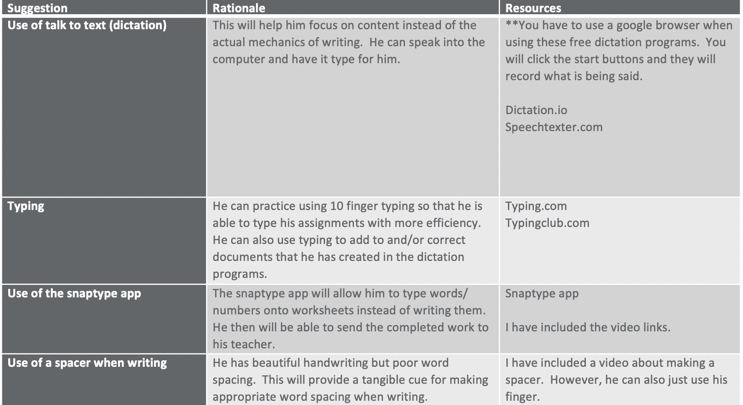
Figure 1. Sample communication with parents.
For example, a parent might say, "I think that Talk to Text is a much better option because I don't want him to struggle with writing. We're already stressed out because we're stuck at home so let's use that." I would put that on my suggestion list and add in the rationale and some resources. I would also put in some other recommendations. If you put this in a nice document, all the team members can see the suggestions. Others may add other suggestions and resources based on this document. Thus, it can be a "live" document that can be collaborative. While in the past, we may have run into the hall and discussed something quickly, this can help out with virtual learning during this unprecedented time.
Ergonomics and Positioning
Health Promotion in the Virtual Setting
- “Health-promoting interventions aiming to support ergonomics of the work station and to structure productive time are needed to address the epidemic sedentary time among office workers”.
(Naber, Molitor, & Willhite, 2020)
Although this refers to adults who work in offices, we can really certainly apply this to our students who are in the virtual setting. And, we can apply it for ourselves also in the virtual setting. Many OTs went from moving around all day when schools closed due to COVID-19 to becoming essentially office workers.
Active Learning Position
- Knees bent slightly from 90 degrees but with the feet on the floor.
- Bending the trunk slightly forward at the hips.
- Elbows bent slightly more than 90 degrees.
An active learning position is where the knees are bent slightly from 90 degrees with the feet on the floor and the trunk bent slightly forward at the hips. Elbows are also bent slightly more than 90 degrees. This position is a little bit different than the 90-90-90 position when you are looking at correct chair positioning. The active learning position allows you to access the items that are on your tabletop easier and puts you in a position to be able to actively engage in your virtual sessions as the service provider and as the service receiver.
- “This position is similar to the one we assume before rising out of a chair without actually getting up. It offers a more dynamic support structure for the upper body, arms, and hands while engaged in activities at a desk.”
This position offers a more dynamic support structure for the upper body, arms, and hands while engaged in activities at a desk. I have listed a lot of ergonomic information in the resources that will help support the parents, the clinician, and the clients.
Ergonomic Considerations
- Do the armrests need to be removed?
- Do the leg rests need to be removed?
- Does the angle of the seat cushion support the active use of the computer/tabletop tools?
- Does the student need a change in position?
Many students are in wheelchairs. Do we need to remove the armrests of the wheelchair in order to get the student close enough to their laptop or streaming device? Are we going to need to remove the leg rests? For normal wheelchair positioning, we often try to get close to 90-90-90 body positioning. However, the active learning position as noted above may be better achieved with some adjustments. Does the angle of the seat cushion support the active use of the computer or the tabletop tools? Perhaps they have an upward angle at their hips to prevent them from falling forward out of the chair. However, we want them to be able to lean forward to access the laptop and the computer tools on the desk. We might need to think about if the cushion impeding that? Does the student need a change in position? The student may not only be receiving our services virtually, but they may be receiving other services as well. Have they been in that same spot for a really long time? Are they going to need to do some weight shifting or lean to the side to unload their hips and stretch? They may be able to lean to one side to work and then lean to the other side to work in the other position. This gives their body the opportunity to stretch and helps to unload some of those pressure points.
Alternative Seating and Positioning
- Crate with a ball in it to challenge core strength.
- Prone positioning on the floor (prone prop).
- Towel roll to encourage anterior weight shift.
- Sitting on the floor with the back supported and legs extended.
- Standing with knees supported by the bed, below sink cabinets or couch, and with the caregiver/ learning coach providing tactile cues at the hip.
We might also want to think about alternative seating and positioning. In order for the child to participate in therapy services, they might be in alternative seating. And when the child is at home receiving services, that alternative seating might not be available. There may be some alternative options. You can put a ball in a crate to challenge core strength or give them the ability to bounce up and down. I will show you a picture of the crate a little bit later. The ball is a big kickball that can be used for movement without rolling all over the floor. It also helps the parent to provide a little bit more on stability. Prone positioning in a "prone prop" on the floor is another great position. This might provide more stability to the child's upper body so that way they are able to work on fine motor tasks. A towel roll can encourage an anterior weight shift and push them forward into an active learning position. I also like to have them sit on the floor with their back supported and legs extended. This is great for students who spend a lot of their time in a wheelchair as long as the parent can safely get them onto the floor. This allows them to straighten out their muscles to prevent contractions or shortening. They can also do standing with their knees supported by a bed, sink, or couch, depending on the child's height. The caregiver or the learning coach providing tactile cues at the hip or blocking their knees. It is so important to provide opportunities for position changes.
Ergonomics for Kids
- “A child…may not be very aware of the position of his/her extremities in space”.
Retrieved from http://ergo.human.cornell.edu/MBergo/schoolguide.html#children
Children may have proprioceptive difficulties, or they may not paying attention to where their bodies are or what their bodies are doing. As the adults providing virtual services, we want to think about how we can assist the child to be more aware of where their body is in space during activities. This is also why a change in positioning can be beneficial. You may see a child displaying some odd positions due to needing a weight shift or trying to stabilize their body.
Movement Breaks
- Providing information about the importance of movement breaks to the family/school personnel.
- Assisting the family/school personnel with adding movement breaks into the virtual school day.
Movement breaks are important, and this needs to be conveyed to family and school personnel. Your job might be to assist them with adding in movement breaks during the virtual school day. I have heard parents say, "You have to come back over here and sit at the desk so we can do OT." I know they mean well, but we should be providing education on the importance of movement. If a child is going through a virtual school day, occupational therapy may be their only chance to do some movement. We can discuss what types of movements and positions are appropriate. Should they eat breakfast standing up? This may prepare their bodies to sit in front of the computer to attend class. Can we make suggestions for a standing desk a computer on the floor for a prone prop during class?
- Incorporating Movement Breaks
- GoNoodle.com
- Kidz Bop Dance Along https://youtu.be/sHd2s_saYsQ
- The Learning Station “From Your Seat” https://youtu.be/qsonHTjcnj4
- “Chair Exercises: Episode 1” https://youtu.be/KZfQ6IE5POs
- “Line Jump” https://youtu.be/LWQxUoHtoVo
- “Fun Workout with Stuffed Animals” https://youtu.be/22IW4EY7s0o
Above are some resources for incorporating movement breaks. The Learning Station "From Your Seat." which is great for kids who do not have great balance or are wheelchair-bound. "Chair Exercises: Episode 1" is another great one, and there are many other episodes. This helps children move their upper bodies. You can also adapt some of the other activities in order for the child to be able to participate. "Line Jump" and "Fun Workout With Stuffed Animals" are from a channel by the gentlemen, PE Bowman. He also has the "Level Up!" exercise game. It is like the child is in a video game. I find that to be very motivating and a whole lot of fun. It is great for sensory prep and as a movement break. It can also be a treat at the end of the session.
Technology
Device Positioning
- Use of a book or computer riser to increase the height of the computer monitor or laptop so that it is at eye level.
- Use a book to prop up a tablet or cell phone.
- Use the tablet or cell phone in portrait mode.
We want to think about device positioning. You can use a book or a computer riser to increase the height of the computer monitor or the laptop so that it is at eye level. You can also use a book to prop up a tablet or a cell phone. As they do have a tendency to slip, we want to make sure that it is secure. You also want them to use the tablet or the cell phone in portrait mode as that gives the best view for both parties.
Visual Cueing
- Visual-use of a second camera to demonstrate activity.
- Zoom/Google Meets: sign in with a different device.
You also want to think about visual cueing for your students. You can use a second camera to demonstrate an activity. With Zoom or Google Meet, I either sign in with my iPad or my cell phone, and then I set up the activity a certain way in order to provide cues. I also like to use the Osmo camera. Figure 2 shows one of these setups. The crate is almost as tall as my chair, and you can see how the iPad is on top of the crate in the right picture in Figure 2.

Figure 2. Activity set up with an iPad.
This is a crate that I bought from Walmart for three or four dollars. I put my iPad on top so that the camera is looking through the handle down at the cards. Of course, I needed to put my cards upside down in order for the students to see them right side up. You can use a tripod for a second camera, but I like using this because I can quickly move it if I need to. In Figure 3, I am using a camera.

Figure 3. Use of a camera on top of the crate for different angles.
The left picture shows a camera on top of the crate. If I am doing a gross motor movement, it will face me. I can just get up, move into that camera view, and demonstrate the gross motor movement. Then I can flip it down in the right picture to show what I am doing on the table.
Talk to Text
- Use in the virtual classroom for class chat boxes.
- Use as accommodation for academic assignments.
- Use to prevent maladaptive typing skills.
- Use for participation in OT activities.
Talk to Text is a good support in the virtual setting. You can use it in the virtual classrooms to use it as a chatbox. This is something that takes a little bit of training with the student. You would have to teach them how to do the Talk to Text, and they would not do a copy and paste into the chatbox. It does work faster than the hunt and peck method. If the student wants to send a message to their class, you can use it as accommodation for academic assignments just like you would do if the student was physically in school. I like it because it does help with maladaptive typing skills. I think that there are many kids that are typing using the hunt and peck method because it is a necessity to engage in classroom activities. As OTs, we know once someone has mastered a hunt and peck method that they can be very functional with it, but it certainly does not replace 10 finger typing. If you have the opportunity to teach someone from the ground up 10 finger typing, they will have more fluency with their typing. This gives them the opportunity to learn to type correctly, and you can also use it as a participation in OT activities. I have had students complete movie reviews with Talk to Text, and then they practice their computer skills by copying and pasting it somewhere. They may also draw the movie poster for that review as part of a larger project. Some talk to text sites are free.
- Speechtexter.com
- Dictation.io
- Dictation in google docs
You can also use a dictation function in Google docs. All three of these required the use of a Google browser, in order for you to be able to power these sites. I found Speechtexter to be very sensitive and I see many children get frustrated when using that. It is actually so sensitive that it sometime will pick up my cueing to a student through my microphone. However, I find that students who usually do not like using talk to text because they feel like it does not capture what they are saying, usually like Speechtexter. You may need to adjust the different settings.
Tools and Devices
- One button mouse (example: Chester Mouse)
- Two-button mouse
- Laptop touchpad
- Touchscreen monitor
- Stylus pen
I like the one-button Chester Mouse because it is small. It is also great for OT as it has one button on it without the option of clicking two different things. There is also the option of the two-button mouse, which may be more functional for some of your older students. The laptop touchpad might work better for some kids. There is also the touchscreen monitor and the stylist pen. I really like the stylist pen. I will show you what that looks like in a few moments.
Handwriting in a Virtual Setting
- “Adequate instruction is required for students to achieve success with handwriting for written assignments required through Common Core. Presently, the provisions within Common Core to support this foundational skill are insufficient.”
(Collette, Anson, Halabi, Schlierman, & Suriner, 2017)
Is handwriting relevant in this setting? We have a mouse, a touch screen, and we can type. Do we really need to work on handwriting in the virtual setting? Adequate instruction is required for students to achieve success with handwriting for written assignments required through the Common Core. Presently the provisions within Common Core to support this foundational skill are insufficient. The short answer is yes. Handwriting is still important in the virtual environment for several reasons. It affects the brain in a positive way and helps with reading comprehension. There are so many good things about handwriting. However, the Common Core really does not allow for handwriting instruction at this point, but it does require that children are proficient with completing written assignments. They should be practicing this skill, especially new learners of handwriting. It is still okay to include handwriting in your sessions and use it as a means to working towards your goals. Even though we are looking for function in the academic setting and working on those typing skills, you can still work on handwriting goals to help with fine motor skills. It is certainly appropriate to continue to work on handwriting, either as a means or as the goal even if they are in a virtual setting.
Tools and Devices
- Stylus pen + touchscreen electronic + a writing app can be used to practice handwriting/pencil grasp with multisensory cueing.
A stylus with an electronic touch screen can be used to practice handwriting and work on grasp while providing multisensory cueing in a virtual environment. It can also be used as a home program. Figure 4 shows my iPad and stylus.
